 Magic Database™ Help
Magic Database™ Help

Import/Export
Export
The Export function creates a text file (with the extension .exp) from your database that can be used to share this information with other users.
When you initially start an export, you will see the following screen:
Export Options
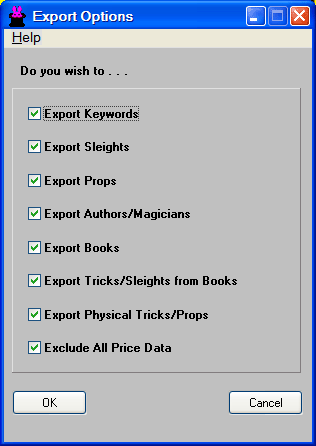
You should be aware that if you check an item that requires other data elements to be exported for a proper export, this box will be automatically checked - you will not be able to uncheck it. for instance, if you check the "Export Books" checkbox, the "Export Authors/Magicians" checkbox will automatically be checked, and you will be unable to uncheck it as long as "Export Books" is checked.
Import
The import function reads a backup (*.bk) file, or an export file (*.exp) and adds the data to your existing dataset. You get to choose which type of data will be imported.
When the import starts, you will be asked to choose a file name. After choosing this file, the program will check to see if that file was already imported. It does this by looking for an existing import log with the same name as the file being imported. (When an import in completed, a log file is created with the complete status of the import. The log file name is the same as the export or backup file name, except that the extension is .log, instead of .exp or .bk.) If there is an existing import log you will be notified of this fact, and given the option of reimporting the data, or canceling the import.
Next, you will see the following:
Import Options

Note: If you are importing a file exported from the
Find book
screen,
you will only see the checkboxes for books and authors.
On the top portion of this screen, you can choose which data you want to import. On the bottom portion of the screen, there are three radio buttons to let you choose how imported tricks and books will be handled. By default, we will add the date of the import, and the imported file name, to the beginning of the "Notes" field, followed by whatever data is in the "Notes" field being imported.
You may choose, instead, to place your own information at the beginning of the "Notes" field. Select the "Other" radio button, and enter the desired information.
You may also select the "None" button, and the "Notes" field will be imported unchanged.
As each data item is imported into your database, it is examined for one of three conditions:
- It does not exist in your database. In this case, it is imported and logged
- An identical item already exists. In this case, the item is bypassed.
- A book or trick with the same name exists in the database, but some information is different.
In the latter case, one of the two following screens will be shown:
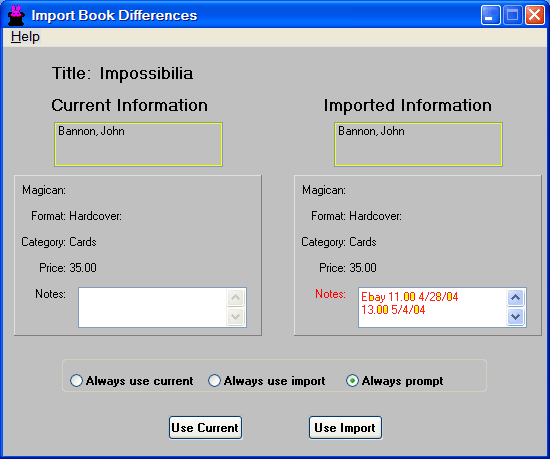
or
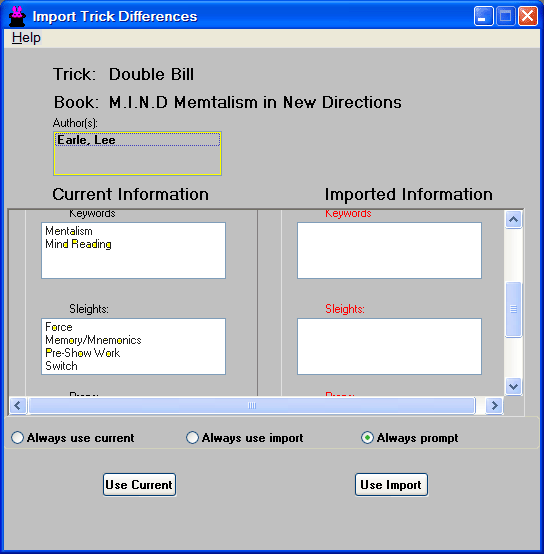
In either case, those elements in the imported data that are different from yours will be highlighted in red. You will be able to choose to keep your data as is (Click the "Use Current" button, or use the data in the import file (Click the "Use Import" button). You may choose to always take a specific action by selecting one of the three radio buttons shown.
A point of confusion
Be aware that it is possible to import a second copy of a book that is already in your database, without any warning from the program! If the import file has a different media description than does yours, it will be imported with no questions asked.
Read the log!!!
As the import is taking place, every addition or change to your database is being logged. When the import finishes, you will be given the opportunity to read the log file. We strongly suggest you do so. You should be aware of any keywords, props, or sleights added to your database, as some of them may have similar meaning to those you've already entered. You might also notice books added to the database that you already have. It's definitely a good idea to read the log after an import.